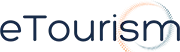Google Analytics is a great tool which allows you to analyse the traffic on your website. It provides you the tools to view who is visiting your site, what they are looking for and how they are getting to your site. It also allows you to monitor your website traffic, search engine activity making this a very helpful tool for your website.
Want to set up your Google Analytics account? Just follow these 4 easy steps!
Step 1: Let’s get you an Account
A Google Analytics account provides you with a unique identifier to add to your website. This information is restricted so that only you can access it. This also means that you cannot access information on other people’s websites (unless you are granted permission by the owner).
Click ‘Sign up Now’, if you don’t already have a Google account. This link will take you to a page where you can sign up for a Google account. If you already have a Google account, use your login details to sign in.
Click the ‘Sign Up’ button to continue.
Step 2: provide your website information
You will then be asked to enter your URL (of the site you wish to analyse). It is important to remember to give the site a unique account name – this will be helpful if you plan on analysing more than one website)
Select the country your site is based in and the time zone eg. ‘Australia’ and ‘GM time’. Once you have done this you must click ‘continue’.
Step 3: Add your personal details
Fill in the required fields by adding your personal contact information. You will also be required to read the Google Analytics terms of service. Click ‘yes’ if you agree with these and wish to continue.
Click ‘Create New Account’. Once you have done this Google will provide you with a code. Copy this code as you will need to insert it into your website.
Step 4: Insert Google Analytics JavaScript into Your Pages
You will need to insert the code (that you copied from the previous page) into every page of your website that you want tracked.
In order to insert this code you will need to access the HTML of your pages. If you are unsure how to access the HTML or you are having difficulties inserting the code contact your web developer.
Once you have inserted the code and uploaded the pages back into your site (with the code now in them) you can begin tracking information!
For more information on how to use Google Analytics to analyse your website’s information visit part 2 of our ‘How to Google Analytics‘.