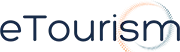Understandably, for some newcomers of the hotel, motel and resort game, using CMS’s (Content Management Systems) can be a little daunting. Uploading, downloading, importing, exporting, it all takes a little patience and learning.
This tutorial will show you how to import your contact or guest database into iLaunch to utilise for email marketing campaigns or newsletters for your property. You can even create specific groups if you wish to segment your contacts.
Importing CSV Files
You need to firstly ensure that your guest database is an excel file, exported from Hirum, Ezy Rez etc. This then needs to be saved as a CSV file. You can choose this option when you go to save any Excel Spreadsheet:

- Tick the ‘Ignore duplicate emails’ box
- Tick preview only, to see if there are any addresses that need fixing eg. ash@//mail.com
- Leave ‘Create Groups in the file that already exist’ ticked
- Only tick ‘Replace with blank group with:’ if you are importing contacts to a certain group
eg. October 2013 Guests. (Instructions on how to add a ‘group’ are below) - Click ‘Import contact list’


- Admin > Newsletters > Add Group
- Type in the name of the Group Eg. October 2013 Guests
- Click Add Group
Related pages and blog posts:
– How To Use Newsletter Campaigns in iLaunch
– Achieving Greater Email Marketing
– iLaunch Content Management System