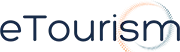Of course, we would love if our guests never changed their minds, but the reality is they do! So how do we handle the amendments and cancellations in eTourism Online when this happens?
First and foremost we need to know about it! This is particularly important if we invoice you for commission as we want to ensure that we are invoicing you correctly each month, however, it is also just as essential that we keep accurate records in our system.
How to cancel a booking?
Prior to the day of arrival, you can simply cancel the booking in your eTourism Online extranet.
Login > Select Tools > Cancel Reservations > Search for your reservation using the name or confirmation number.  Click the radio button next to your reservations and then select the update button in the bottom right of the screen. After confirming that you wish to cancel the reservation, it will then become a cancelled reservation.
Click the radio button next to your reservations and then select the update button in the bottom right of the screen. After confirming that you wish to cancel the reservation, it will then become a cancelled reservation.
*Please note – a cancellation advise will be sent to the guest automatically when you do this.
If the arrival date for your reservation is today or a past date, you simply need to send us an email via support@etourism.com.au to advise us and we will cancel for you.
What to include in your cancellation email?
For us to be able to cancel your reservations, please provide the confirmation number and name of the guest and the request to cancel your reservation.
How do I amend a booking?
Amending a booking can only be done through our eTourism Support team. Please send us an email via support@etourism.com.au with the following details:
- Confirmation Number
- Guest Name
- Amended details (which are relevant)
- New Room Type
- New Package Type
- New Total Price
- New Dates
- New Adults & Children
Please note that eTourism Online will NOT automatically calculate a new rate or other information automatically. We do request that you send us as much information as possible.
Important Tip: If we are going to invoice you for commission after the guests have stayed, it is particularly important that you contact us to ensure everything is correct prior to the end of month. It is a good idea to log into your eTourism Online extranet a few days before the end of the month and check your monthly invoice report.
Login > Reports > Monthly Invoice Report > Change the month to next month and Search
If any bookings are incorrect simply follow the steps above and advise us.
If you would like any further information on this or any other feature of eTourism Online please contact our support team on 1300 551 448 or support@etourism.com.au